To use the Faculty Scientific Workplace 5.5 licence to use SWP on your own computer when you are not in the Faculty, please follow these instructions. The program will only work while you are connected to the Economics VPN, so you will need to remain connected while you are using the program.
Step 1 - Set up the Economics VPN
Follow the instructions at https://www.it.econ.cam.ac.uk/economics-vpn if you don't already have the VPN
Step 2 - Install Scientific Workplace 5.5
You can download the software from https://www.sciword.co.uk/download.htm#step1 make sure you pick version 5.5 and Scientific Workplace.
When installing you will be asked for a licence number, use
413-e600-00000-00000-00000
At the end of the process, do not pick the option to register and you don't need to restart the computer.
Step 3 - Set the licence server
You need to open the command prompt with adminstrative rights.
On Windows 10 you can find Command Prompt on the Start Menu under Windows System. Right click the name and pick 'More' to find "Run as administrator"
On Windows 11
When you have a window open called 'Administrator: Command Prompt' paste this command
setx LM_LICENSE_FILE 27000@claude.ad.econ.private.cam.ac.uk /M
Step 4 - First run
The first time you run Scientific Workplace, you should run it as an administrator because it puts some settings into the Windows Registry. Right click the icon and pick "Run as administrator" or right click from the start menu and pick "more", then "Run as administrator"
Ongoing use
Once set up to use the program:
- Connect to the Economics VPN
- Start the program normally
If you have any problems, please contact the IT Team on it@econ.cam.ac.uk