Printing and Scanning
Printer Locations
You can find a printer/photocopier upstairs in the Marshall Library.

How to print
To print to the above printer you must first be logged onto one of the machines in the Marshall Library.
When you print your document, send it to the Econ_Find_Me printer. Go to the printer and present your University card on the panel where is says to place it.
You will then get a screen pop up with a button that says 'Print Release'. Press the print release button and you should then see any jobs you have send to Econ_Find_me.
Click the job you want to print, and assuming you have credit your job will now print.
Scanning documents
To scan documents and send them to your email, first lift the top of the printer and place your document in the boundaries that are marked on the scanner, with what you want to be scanned facing downwards. Then present your University card on the panel of the front of the printer.
You will now be faced with a screen with 4 buttons to select from. Select the 'Scan to Email' button as shown below.
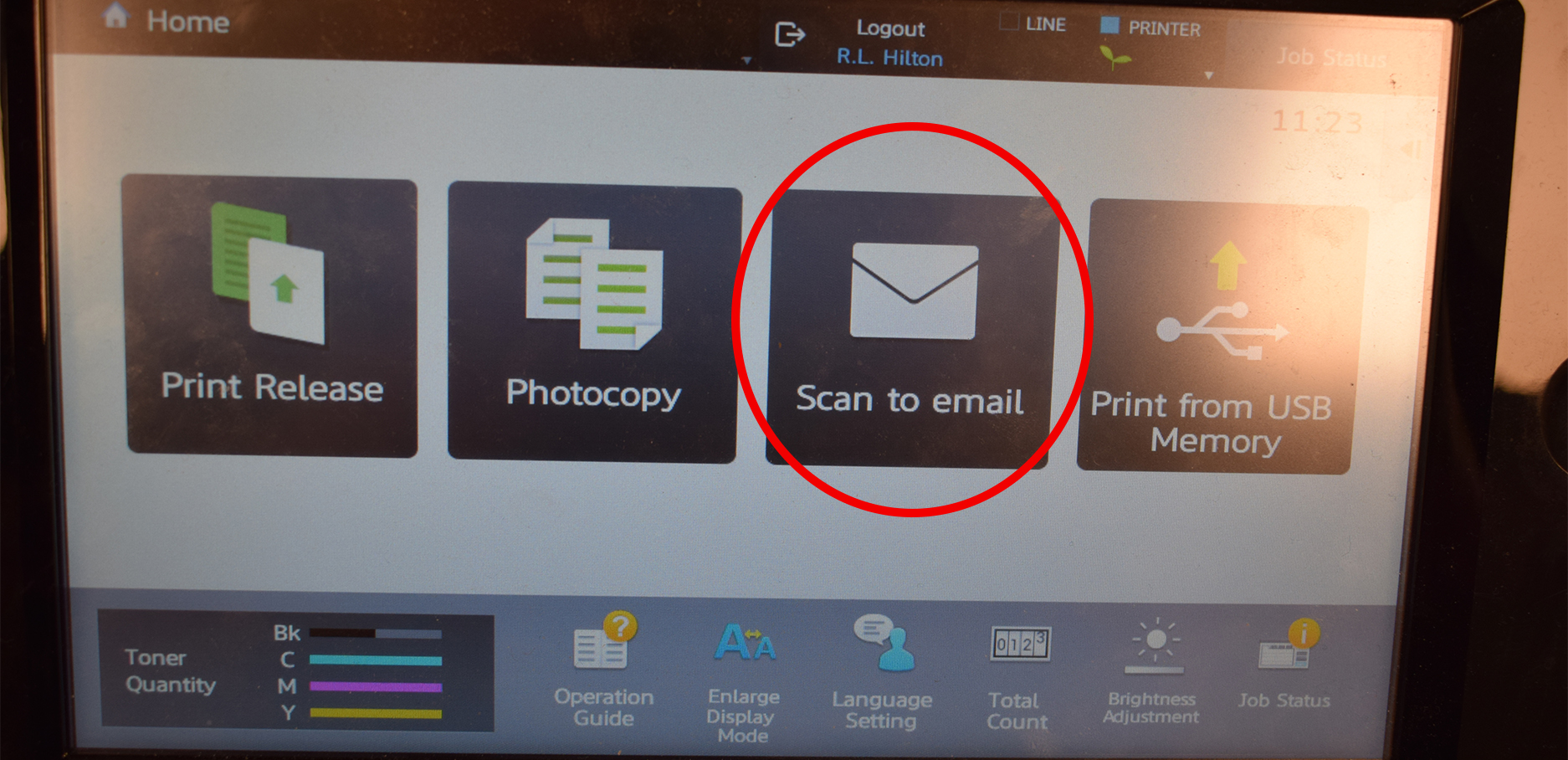
You will now see a screen where you will need to enter a subject for the email and also a filename for your scan.
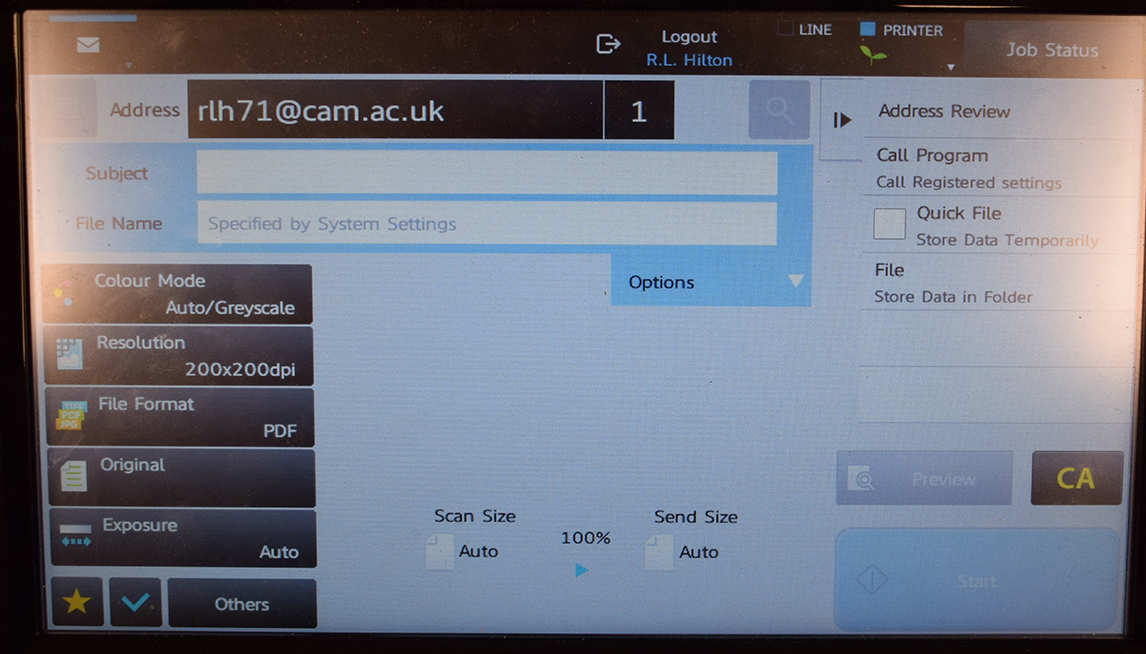
Once you have filled in both the subject and filename field, press the 'Start' button in the bottom right. Once it's finished you should now have your scan in your Hermes mailbox.
Printing from Your Laptop to University Printers
It is possible to print from your personal laptop to the printer in the Marshall library.
For instructions on how to do so visit: https://help.uis.cam.ac.uk/service/printing
Note - Postgraduate students who wish to make use of their free credit will need to follow the instructions for Print Deploy and install the Econ_FindMe Institutional Printer
Windows - https://help.uis.cam.ac.uk/service/printing/print-deploy
Mac - https://help.uis.cam.ac.uk/service/printing/desktop/dsprintmac
(For Mac you'll also need to download a PS/PPD Printer-Driver for Mac from 'Drivers' section of this page - https://apps.sharp.co.uk/cps/rde/xchg/gb/hs.xsl/-/html/download-centre.htm?p=MX3570V&q=&lang=en&cat=0 )
Checking print job status & print credit
To check on your print job status, see jobs you have printed previously or to add printing credit to your account visit here: https://managedprint.uis.private.cam.ac.uk/user
You can also add credit to your account by paying in cash at the Faculty Reception and the Marshall Library.
Printing Charges
Printing charges are per sheet of paper, so the same price for single or double sided printing.
| A3 | A4 | |
| Colour | 20p per sheet | 20p per sheet |
| Black and White | 5p per sheet | 5p per sheet |