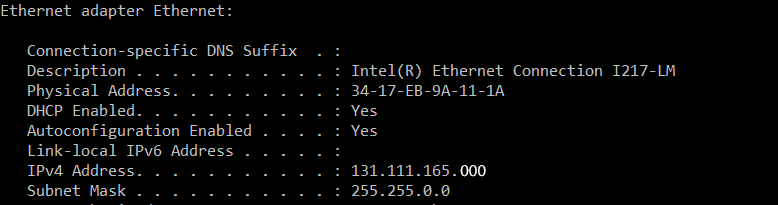How do I find my IP Address?
The easiest way to find your IP address is to use the lookup tool here: https://myip.uis.cam.ac.uk//
Alternative method
For Windows users, press the windows key and the 'R' key at the same time.
Once Run is open, type cmd and click OK.
In the cmd window, type ipconfig and press enter.
You should now see something similar to the below:
Your IP address us the number given to you next to IPv4 Address. In this instance it's the 131.111.165.000 address.
Outlook Quarantined messages
Some spam messages are automatically quarantined by the University mail server and won't get to your inbox or junk folder. You should get daily emails listing messages that have been quarantined, but you can see these messages at any time by going to:
https://security.microsoft.com/quarantine
If you find a genuine message in quarantine, you can click the "Request Release" button to have it delivered to your inbox.
The UIS has published detailed instructions on how to use quarantine here:
Changing your password
To change/update your password you can either press Ctrl+Alt+Delete and click 'Change a password' or if you are remoting into William you can click the 'Change Password' icon on the desktop.
Your new password must also meet complexity requirements. You must use at least three characters and within this use at least three of the following:
- Uppercase Letter
- Lowercase Letter
- Number
- Nonalphanumeric Character: !*^% etc.
Should you have issues setting a password at all, please contact IT.