Hermes Webmail
This page will answer some commonly asked questions about how to do things in regards to Hermes Webmail.
Change Hermes Webmail password
Firstly go to https://webmail.hermes.cam.ac.uk/ and login with your Raven details. Then click on the Settings icon at the top right of the screen.
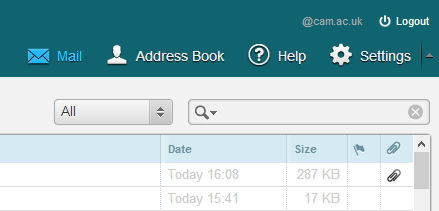
Click on Password. Type your current password once, then your new password twice in the appropriate boxes then click on Save.
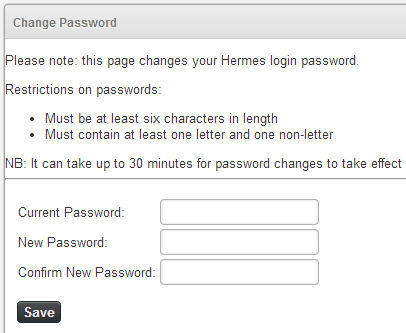
If this process has been succesful you will get a green message at the bottom of the screen telling you if it has been succesful. You can now logout by clicking the Logout button in the top right hand corner.
Set Automatic Reply in Hermes
Go to https://webmail.hermes.cam.ac.uk and login with your Raven details. Click the Settings icon in the top right hand corner.
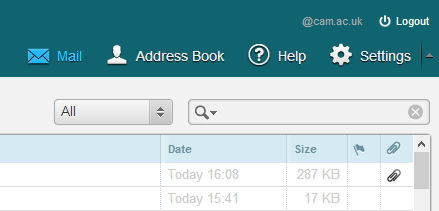
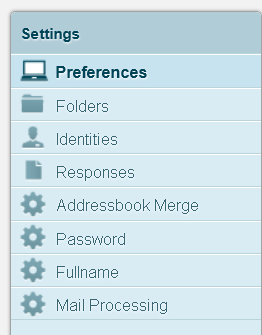
Then click on Mail Processing and then Vacation. This will open up the Vacation window. Here you are able to type the Subject line as it would appear to others as well as the Interval (How long somebody has to wait to receive another Auto-Response).
Type what message you would like to be in the body of the email.
When you are finished make sure you tick the Enable box. This will then make the Vacation Auto-Response message active.
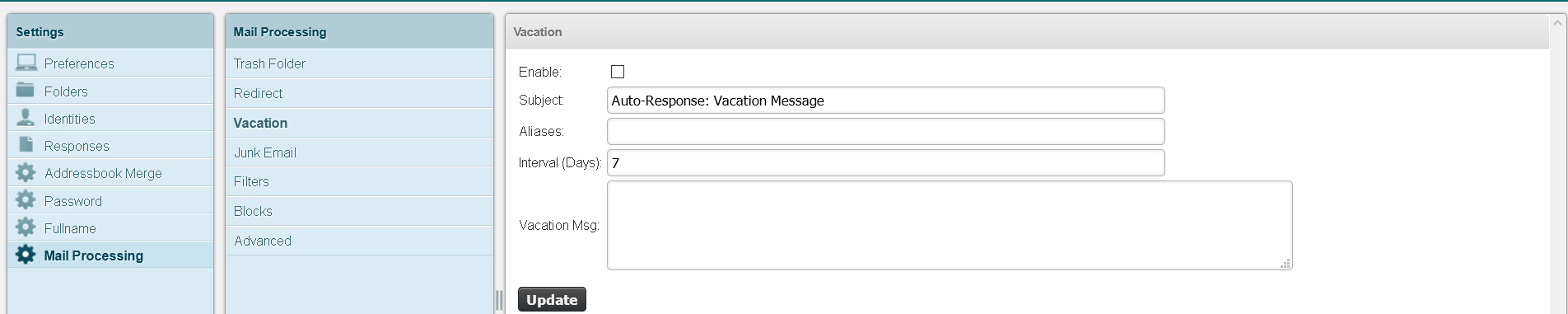
Increasing Hermes Quota
To apply for an increase in your Hermes Quota go to http://webtools.csx.cam.ac.uk/cs/request/quota.html and enter the appropriate details.
Other Issues
If you have problems deleting messages when you are out of quota, see hints here:
https://help.uis.cam.ac.uk/email-telephony-and-collaboration/email/hermes/hermes-faq/over-quota/e61
Instructions on how to configure common email programs:
https://help.uis.cam.ac.uk/email-telephony-and-collaboration/email/hermes/mua-settings