If you need an alternative teaching mechanism in a hurry, you can do this through Teams.
ECON_Teaching is a team that all staff and students are members of, including CTOs. There is a Channel for each course.
- Open Teams
- Click on the Teams tab at the left
- Navigate to the 'ECON_teaching' team
- Click on the 'Office Hour' channel
- Click the 'Meet' button in the top right hand corner
- Give your meeting a suitable name with your name and the course you are lecturing for.
- Click 'Join Now' and the meeting will start.
Meeting options
By default, everyone in the chat can present, share their screen, and record. If you would like to restrict this:
- On the toolbar at the top click on the Participants icon
- In the Participants toolbar which opens at the right, click on the three dot and choose 'Manage permissions'
- This will take you to a webpage with settings for your meeting. Change 'Who can present?' to 'Only Me'
- Click Save and close the page.
Meeting link
Click on the three dots to get the meeting details, this will have a button to copy the invite details to the clipboard, do this.
Then either paste those details in an email to the student mailing list for the course you are teaching, eg econ-part1@lists.cam.ac.uk, econ-mphil@lists.cam.ac.uk, etc., or get the appropriate Teaching Office to do it for you.