When running a Class for a graduate course which needs recording, the preferred way is through a Teams Channel, not Chat.
- Open Teams
- Click on the Teams tab at the left
- Navigate to the 'ECON_teaching' team
- Click on the channel for the approriate course 'Diploma' or 'MPhil'
- Click the 'Meet' button in the top right hand corner
- Give your meeting a suitable name with your name and the subject you are doing a class for.
- Click 'Join Now' and the meeting will start.
- If the class is being recorded, remember to turn on Recording on the ... menu
Meeting options
By default, everyone in the chat can present, share their screen, and record. If you would like to restrict this:
- On the toolbar at the top click on the Participants icon
- In the Participants toolbar which opens at the right, click on the three dots and choose 'Manage permissions'
- This will take you to a webpage with settings for your meeting. Change 'Who can present?' to 'Only Me'
- Click Save and close the page.
Linking to recordings on Moodle
After the meeting is over you will get an email with a link to the recording on the Microsoftstream.com website. You can put a link to this in Moodle by adding a resource and picking URL as the type.